Securing Your Microsoft Office Word With Password.
A guide on how to save your Microsoft Office Word document with a password to ensure that it is safe and no one else can open it without your password.
Microsoft word is likely one of the sub software of Microsoft place of business designed by bill Gate which is used for the typing of documents, letters, making pdf and it is been utilized by numerous folks on the earth starting from individual use at home, firms, industries, enormous organisations, workplaces, faculties and every one including the public and the confidential sector. When it comes to typing, what I generally use is Microsoft place of work phrase for the typing of letters for purchasers, friends and many others. Via using Microsoft word for performing many jobs, I have been competent to increase my typing speed potentials and there are some basic hints, tips and tricks and methods involved in it which I would be sharing with you. One reason for making use of Microsoft administrative center word , is to make our files digital and prevent it from being stolen or broken but out of these there are individuals who may additionally steal or reproduction your records from your private or place of job computer and that's the cause why any individual like me who have been using it for roughly five (5) years, I would like to share with you how you can look after it from being opened, copied or learn by setting password on it.
How do you do that? Haahhaa!
That is why I am here to provide you with how you can save you Microsoft office word with password which you alone can open it. Saving your Microsoft office word helps you to protect it from others.
So now how do you save it and also put a security password on it to make secure for you alone to open.
The steps are below:
1. Select file menu
2. Click save as from the file menu
3. Type the file name you want to use then after, click on general option from tools menu in the save as menu
4. Click on security options and type your password
5. Click OK.
6. Re-type the password
7. Click on Save to save your file successfully.
Beloved, I hope with these tips, you can now protect your Microsoft Office word with a strong generated password.
KEEP NOTE:
Thanks for reading!
 |
| Microsoft Office Word |
A guide on how to save your Microsoft Office Word document with a password to ensure that it is safe and no one else can open it without your password.
Microsoft word is likely one of the sub software of Microsoft place of business designed by bill Gate which is used for the typing of documents, letters, making pdf and it is been utilized by numerous folks on the earth starting from individual use at home, firms, industries, enormous organisations, workplaces, faculties and every one including the public and the confidential sector. When it comes to typing, what I generally use is Microsoft place of work phrase for the typing of letters for purchasers, friends and many others. Via using Microsoft word for performing many jobs, I have been competent to increase my typing speed potentials and there are some basic hints, tips and tricks and methods involved in it which I would be sharing with you. One reason for making use of Microsoft administrative center word , is to make our files digital and prevent it from being stolen or broken but out of these there are individuals who may additionally steal or reproduction your records from your private or place of job computer and that's the cause why any individual like me who have been using it for roughly five (5) years, I would like to share with you how you can look after it from being opened, copied or learn by setting password on it.
How do you do that? Haahhaa!
That is why I am here to provide you with how you can save you Microsoft office word with password which you alone can open it. Saving your Microsoft office word helps you to protect it from others.
So now how do you save it and also put a security password on it to make secure for you alone to open.
The steps are below:
1. Select file menu
2. Click save as from the file menu
3. Type the file name you want to use then after, click on general option from tools menu in the save as menu
4. Click on security options and type your password
5. Click OK.
6. Re-type the password
7. Click on Save to save your file successfully.
Beloved, I hope with these tips, you can now protect your Microsoft Office word with a strong generated password.
KEEP NOTE:
- You might forget your password, so in order not to do so you need to jot it down somewhere in your diary or on mobile phone.
- Your file might corrupt when someone is trying to open it, in a case the person can delete it from your folder.
Thanks for reading!



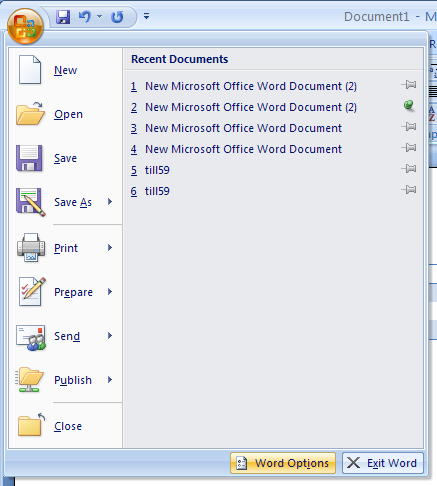



Comments
Post a Comment